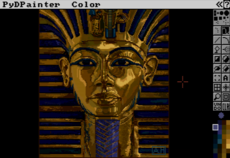Visual Equation - 0.2.0
A WYSIWYG equation editor.
Daniel Molina
(danielmolina)
This program is expected to be user-friendly and intuitive, so it should not be difficult to use.
Instead of a cursor, you navigate with a box that surrounds blocks of the equation, from a single symbol to the entire equation. Insert characters at the right of the box by pressing keys on the keyboard or clicking symbols in the above panel. If the box surrounds a square, as when you open the program, you overwrite the square.
The following key combinations work: (They can be changed or extended in the future)
* LEFT and RIGHT (or clicking the equation):
Change the selection box.
* UP and DOWN (or clicking in the menu items of the panel below):
Change the symbols and operators showed in the panel above.
* DELETE or BACKSPACE:
Remove current selection. If it was the entire argument of an operator, a square will remain so you can select it and add something in the future. There is no way to remove those squares without deleting the entire operator.
* CTRL+z:
Recover the equation as it was before last change. You can use it all the times that you need.
* CTRL+y:
The opposite of CTR+z. If you change the equation after using CTRL+z, the future history from that point will not be accessible by Ctrl+y anymore.
* CTRL+c:
Copy the current selection.
* CTRL+x:
Cut the current selection.
* CTRL+v:
Paste the last copied or cut selection.
* CTRL+s:
Save the equation to a transparent PNG file.
* SHIFT+click on an element of the panel above:
If the element is a symbol, the selection is replaced by the symbol. If it is an operator, the selection is replaced by the operator and the first argument of it is set to the selection. (The first argument is the one represented by one dot or three dots instead of a square)
* TAB:
Create a square at the left of the selection box, ready to be overwritten. Useful if you forgot to write something at the left of a block and you do not want to delete the first character/operator until you write the missing part.
Changes
# visualequation
Visualequation creates equations visually, in a WYSIWYG (What You See Is What You Get) style. Equations can be exported to PNG, EPS, PDF and SVG. PNG and SVG are transparent. If you want a background you can put a white (or whatever color) colorbox to the whole equation in the editor before exporting. You can recover equations from previously created images in PNG and PDF format and continue editing them!
## Installing Requirements
### Debian 9.0 and Ubuntu 18.04 or derivatives
$ sudo apt-get install python-pygame python-tk texlive-latex-recommended dvipng texlive-font-utils texlive-science libimage-exiftool-perl
### Ubuntu 14.04 and 16.04 or derivatives
$ sudo apt-get install python-pygame python-tk texlive-latex-recommended dvipng texlive-font-utils texlive-math-extra libimage-exiftool-perl
### Installing visualequation using pip
The fastest way is to download it and install from PyPI, just
$ python2 -m pip install --user --upgrade visualequation
Be sure that pip directory is in your path
For more details or installing from source, see the complete README.
## Usage/Instructions
This program is expected to be user-friendly and intuitive, so it should not be difficult to use.
Instead of a cursor, you navigate with a box that surrounds blocks of the equation, from a single symbol to the entire equation. Insert characters at the right of the box by pressing keys on the keyboard or clicking symbols in the above panel. If the box surrounds a square, as when you open the program, you overwrite the square.
The following key combinations work: (They can be changed or extended in the future)
* LEFT and RIGHT (or TAB or clicking the equation):
Change the selection box.
* UP and DOWN (or clicking in the menu items of the panel below):
Change the symbols and operators showed in the panel above.
* DELETE or BACKSPACE:
Remove current selection. If it was the entire argument of an operator, a square will remain so you can select it and add something in the future. There is no way to remove those squares without deleting the entire operator.
* ^ and _:
Put a superindex or subindex.
* CTRL+z:
Recover the equation as it was before last change. You can use it all the times that you need.
* CTRL+y:
The opposite of CTR+z. If you change the equation after using CTRL+z, the future history from that point will not be accessible by Ctrl+y anymore.
* CTRL+c:
Copy the current selection.
* CTRL+x:
Cut the current selection.
* CTRL+v:
Paste the last copied or cut selection.
* CTRL+s:
Save the equation to PNG, PDF, EPS or SVG format. If format is either PNG or PDF, you will be able to recover the equation (see CTR+o).
* CTR+o:
Open an equation from a PNG or PDF previously created with this program (see CTR+s). The current equation being edited will be lost.
* CTR+p:
Create a square at the left of the selection box, ready to be overwritten. It is useful if you forgot to write something at the left of a block and you do not want to delete the first symbol/operator until you write the missing part.
* SHIFT+click on an element of the panel above:
If the element is a symbol, the selection is replaced by the symbol. If it is an operator, the selection is replaced by the operator and the first argument of it is set to the selection. (The first argument is the one represented by dots instead of a square)
Links
Releases
Visual Equation 0.1.0 — 1 Sep, 2018
Visual Equation 0.2.0 — 10 Sep, 2018