-
pygame.joystick - Pygame module for interacting with joysticks, gamepads, and trackballs.
— Initialize the joystick module. — Uninitialize the joystick module. — Returns True if the joystick module is initialized. — Returns the number of joysticks. — Create a new Joystick object. The joystick module manages the joystick devices on a computer. Joystick devices include trackballs and video-game-style gamepads, and the module allows the use of multiple buttons and "hats". Computers may manage multiple joysticks at a time.
Each instance of the Joystick class represents one gaming device plugged into the computer. If a gaming pad has multiple joysticks on it, then the joystick object can actually represent multiple joysticks on that single game device.
For a quick way to initialise the joystick module and get a list of Joystick instances use the following code:
pygame.joystick.init() joysticks = [pygame.joystick.Joystick(x) for x in range(pygame.joystick.get_count())]
The following event types will be generated by the joysticks
JOYAXISMOTION JOYBALLMOTION JOYBUTTONDOWN JOYBUTTONUP JOYHATMOTION
And in pygame 2, which supports hotplugging:
JOYDEVICEADDED JOYDEVICEREMOVED
Note that in pygame 2, joysticks events use a unique "instance ID". The device index passed in the constructor to a Joystick object is not unique after devices have been added and removed. You must call
Joystick.get_instance_id()to find the instance ID that was assigned to a Joystick on opening.The event queue needs to be pumped frequently for some of the methods to work. So call one of pygame.event.get, pygame.event.wait, or pygame.event.pump regularly.
To be able to get joystick events and update the joystick objects while the window is not in focus, you may set the
SDL_JOYSTICK_ALLOW_BACKGROUND_EVENTSenvironment variable. See environment variables for more details.- pygame.joystick.init()¶
- Initialize the joystick module.init() -> None
This function is called automatically by
pygame.init().It initializes the joystick module. The module must be initialized before any other functions will work.
It is safe to call this function more than once.
- pygame.joystick.quit()¶
- Uninitialize the joystick module.quit() -> None
Uninitialize the joystick module. After you call this any existing joystick objects will no longer work.
It is safe to call this function more than once.
- pygame.joystick.get_init()¶
- Returns True if the joystick module is initialized.get_init() -> bool
Test if the
pygame.joystick.init()function has been called.
- pygame.joystick.get_count()¶
- Returns the number of joysticks.get_count() -> count
Return the number of joystick devices on the system. The count will be
0if there are no joysticks on the system.When you create Joystick objects using
Joystick(id), you pass an integer that must be lower than this count.
- pygame.joystick.Joystick¶
- Create a new Joystick object.Joystick(id) -> Joystick
— initialize the Joystick — uninitialize the Joystick — check if the Joystick is initialized — get the device index (deprecated) — get the joystick instance id — get the joystick GUID — get the approximate power status of the device — get the Joystick system name — get the number of axes on a Joystick — get the current position of an axis — get the number of trackballs on a Joystick — get the relative position of a trackball — get the number of buttons on a Joystick — get the current button state — get the number of hat controls on a Joystick — get the position of a joystick hat — Start a rumbling effect — Stop any rumble effect playing Create a new joystick to access a physical device. The id argument must be a value from
0topygame.joystick.get_count() - 1.Joysticks are initialised on creation and are shut down when deallocated. Once the device is initialized the pygame event queue will start receiving events about its input.
Changed in pygame 2.0.0: Joystick objects are now opened immediately on creation.
- init()¶
- initialize the Joystickinit() -> None
Initialize the joystick, if it has been closed. It is safe to call this even if the joystick is already initialized.
Deprecated since pygame 2.0.0: In future it will not be possible to reinitialise a closed Joystick object. Will be removed in Pygame 2.1.
- quit()¶
- uninitialize the Joystickquit() -> None
Close a Joystick object. After this the pygame event queue will no longer receive events from the device.
It is safe to call this more than once.
- get_init()¶
- check if the Joystick is initializedget_init() -> bool
Return True if the Joystick object is currently initialised.
- get_id()¶
- get the device index (deprecated)get_id() -> int
Returns the original device index for this device. This is the same value that was passed to the
Joystick()constructor. This method can safely be called while the Joystick is not initialized.Deprecated since pygame 2.0.0: The original device index is not useful in pygame 2. Use
get_instance_id()instead. Will be removed in Pygame 2.1.
- get_instance_id() int¶
- get the joystick instance idget_instance_id() -> int
Get the joystick instance ID. This matches the
instance_idfield that is given in joystick events.New in pygame 2.0.0dev11.
- get_guid() str¶
- get the joystick GUIDget_guid() -> str
Get the GUID string. This identifies the exact hardware of the joystick device.
New in pygame 2.0.0dev11.
- get_power_level() str¶
- get the approximate power status of the deviceget_power_level() -> str
Get a string giving the power status of the device.
One of:
empty,low,medium,full,wired,max, orunknown.New in pygame 2.0.0dev11.
- get_name()¶
- get the Joystick system nameget_name() -> string
Returns the system name for this joystick device. It is unknown what name the system will give to the Joystick, but it should be a unique name that identifies the device. This method can safely be called while the Joystick is not initialized.
- get_numaxes()¶
- get the number of axes on a Joystickget_numaxes() -> int
Returns the number of input axes are on a Joystick. There will usually be two for the position. Controls like rudders and throttles are treated as additional axes.
The
pygame.JOYAXISMOTIONevents will be in the range from-1.0to1.0. A value of0.0means the axis is centered. Gamepad devices will usually be-1,0, or1with no values in between. Older analog joystick axes will not always use the full-1to1range, and the centered value will be some area around0.Analog joysticks usually have a bit of noise in their axis, which will generate a lot of rapid small motion events.
- get_axis()¶
- get the current position of an axisget_axis(axis_number) -> float
Returns the current position of a joystick axis. The value will range from
-1to1with a value of0being centered. You may want to take into account some tolerance to handle jitter, and joystick drift may keep the joystick from centering at0or using the full range of position values.The axis number must be an integer from
0toget_numaxes() - 1.When using gamepads both the control sticks and the analog triggers are usually reported as axes.
- get_numballs()¶
- get the number of trackballs on a Joystickget_numballs() -> int
Returns the number of trackball devices on a Joystick. These devices work similar to a mouse but they have no absolute position; they only have relative amounts of movement.
The
pygame.JOYBALLMOTIONevent will be sent when the trackball is rolled. It will report the amount of movement on the trackball.
- get_ball()¶
- get the relative position of a trackballget_ball(ball_number) -> x, y
Returns the relative movement of a joystick button. The value is a
x, ypair holding the relative movement since the last call to get_ball.The ball number must be an integer from
0toget_numballs() - 1.
- get_numbuttons()¶
- get the number of buttons on a Joystickget_numbuttons() -> int
Returns the number of pushable buttons on the joystick. These buttons have a boolean (on or off) state.
Buttons generate a
pygame.JOYBUTTONDOWNandpygame.JOYBUTTONUPevent when they are pressed and released.
- get_button()¶
- get the current button stateget_button(button) -> bool
Returns the current state of a joystick button.
- get_numhats()¶
- get the number of hat controls on a Joystickget_numhats() -> int
Returns the number of joystick hats on a Joystick. Hat devices are like miniature digital joysticks on a joystick. Each hat has two axes of input.
The
pygame.JOYHATMOTIONevent is generated when the hat changes position. Thepositionattribute for the event contains a pair of values that are either-1,0, or1. A position of(0, 0)means the hat is centered.
- get_hat()¶
- get the position of a joystick hatget_hat(hat_number) -> x, y
Returns the current position of a position hat. The position is given as two values representing the
xandyposition for the hat.(0, 0)means centered. A value of-1means left/down and a value of1means right/up: so(-1, 0)means left;(1, 0)means right;(0, 1)means up;(1, 1)means upper-right; etc.This value is digital,
i.e., each coordinate can be-1,0or1but never in-between.The hat number must be between
0andget_numhats() - 1.
- rumble()¶
- Start a rumbling effectrumble(low_frequency, high_frequency, duration) -> bool
Start a rumble effect on the joystick, with the specified strength ranging from 0 to 1. Duration is length of the effect, in ms. Setting the duration to 0 will play the effect until another one overwrites it or
Joystick.stop_rumble()is called. If an effect is already playing, then it will be overwritten.Returns True if the rumble was played successfully or False if the joystick does not support it or
pygame.version.SDL()tupled integers of the SDL library version is below 2.0.9.New in pygame 2.0.2.
- stop_rumble()¶
- Stop any rumble effect playingstop_rumble() -> None
Stops any rumble effect playing on the joystick. See
Joystick.rumble()for more information.New in pygame 2.0.2.
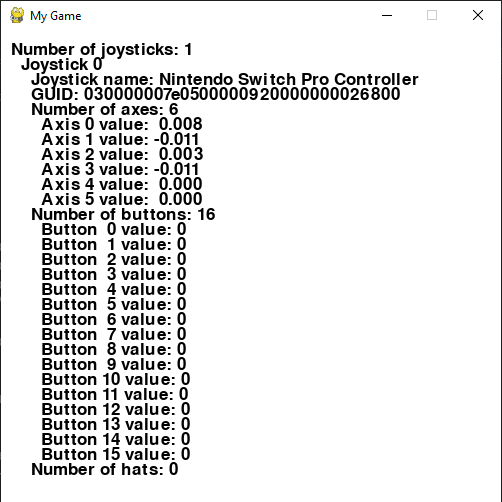
Example code for joystick module.¶
import pygame pygame.init() # This is a simple class that will help us print to the screen. # It has nothing to do with the joysticks, just outputting the # information. class TextPrint: def __init__(self): self.reset() self.font = pygame.font.Font(None, 25) def tprint(self, screen, text): text_bitmap = self.font.render(text, True, (0, 0, 0)) screen.blit(text_bitmap, (self.x, self.y)) self.y += self.line_height def reset(self): self.x = 10 self.y = 10 self.line_height = 15 def indent(self): self.x += 10 def unindent(self): self.x -= 10 def main(): # Set the width and height of the screen (width, height), and name the window. screen = pygame.display.set_mode((500, 700)) pygame.display.set_caption("Joystick example") # Used to manage how fast the screen updates. clock = pygame.time.Clock() # Get ready to print. text_print = TextPrint() # This dict can be left as-is, since pygame will generate a # pygame.JOYDEVICEADDED event for every joystick connected # at the start of the program. joysticks = {} done = False while not done: # Event processing step. # Possible joystick events: JOYAXISMOTION, JOYBALLMOTION, JOYBUTTONDOWN, # JOYBUTTONUP, JOYHATMOTION, JOYDEVICEADDED, JOYDEVICEREMOVED for event in pygame.event.get(): if event.type == pygame.QUIT: done = True # Flag that we are done so we exit this loop. if event.type == pygame.JOYBUTTONDOWN: print("Joystick button pressed.") if event.button == 0: joystick = joysticks[event.instance_id] if joystick.rumble(0, 0.7, 500): print(f"Rumble effect played on joystick {event.instance_id}") if event.type == pygame.JOYBUTTONUP: print("Joystick button released.") # Handle hotplugging if event.type == pygame.JOYDEVICEADDED: # This event will be generated when the program starts for every # joystick, filling up the list without needing to create them manually. joy = pygame.joystick.Joystick(event.device_index) joysticks[joy.get_instance_id()] = joy print(f"Joystick {joy.get_instance_id()} connencted") if event.type == pygame.JOYDEVICEREMOVED: del joysticks[event.instance_id] print(f"Joystick {event.instance_id} disconnected") # Drawing step # First, clear the screen to white. Don't put other drawing commands # above this, or they will be erased with this command. screen.fill((255, 255, 255)) text_print.reset() # Get count of joysticks. joystick_count = pygame.joystick.get_count() text_print.tprint(screen, f"Number of joysticks: {joystick_count}") text_print.indent() # For each joystick: for joystick in joysticks.values(): jid = joystick.get_instance_id() text_print.tprint(screen, f"Joystick {jid}") text_print.indent() # Get the name from the OS for the controller/joystick. name = joystick.get_name() text_print.tprint(screen, f"Joystick name: {name}") guid = joystick.get_guid() text_print.tprint(screen, f"GUID: {guid}") power_level = joystick.get_power_level() text_print.tprint(screen, f"Joystick's power level: {power_level}") # Usually axis run in pairs, up/down for one, and left/right for # the other. Triggers count as axes. axes = joystick.get_numaxes() text_print.tprint(screen, f"Number of axes: {axes}") text_print.indent() for i in range(axes): axis = joystick.get_axis(i) text_print.tprint(screen, f"Axis {i} value: {axis:>6.3f}") text_print.unindent() buttons = joystick.get_numbuttons() text_print.tprint(screen, f"Number of buttons: {buttons}") text_print.indent() for i in range(buttons): button = joystick.get_button(i) text_print.tprint(screen, f"Button {i:>2} value: {button}") text_print.unindent() hats = joystick.get_numhats() text_print.tprint(screen, f"Number of hats: {hats}") text_print.indent() # Hat position. All or nothing for direction, not a float like # get_axis(). Position is a tuple of int values (x, y). for i in range(hats): hat = joystick.get_hat(i) text_print.tprint(screen, f"Hat {i} value: {str(hat)}") text_print.unindent() text_print.unindent() # Go ahead and update the screen with what we've drawn. pygame.display.flip() # Limit to 30 frames per second. clock.tick(30) if __name__ == "__main__": main() # If you forget this line, the program will 'hang' # on exit if running from IDLE. pygame.quit()
Controller mappings are drawn from the underlying SDL library which pygame uses and they differ between pygame 1 and pygame 2. Below are a couple of mappings for three popular controllers.
Axis and hat mappings are listed from -1 to +1.
Nintendo Switch Left Joy-Con (pygame 2.x)¶
The Nintendo Switch Left Joy-Con has 4 axes, 11 buttons, and 0 hats. The values for the 4 axes never change. The controller is recognized as "Wireless Gamepad"
Buttons:
D-pad Up - Button 0 D-pad Down - Button 1 D-pad Left - Button 2 D-pad Right - Button 3 SL - Button 4 SR - Button 5 - - Button 8 Stick In - Button 10 Capture - Button 13 L - Button 14 ZL - Button 15
Hat/JoyStick:
Down -> Up - Y Axis Left -> Right - X Axis
Nintendo Switch Right Joy-Con (pygame 2.x)¶
The Nintendo Switch Right Joy-Con has 4 axes, 11 buttons, and 0 hats. The values for the 4 axes never change. The controller is recognized as "Wireless Gamepad"
Buttons:
A Button - Button 0 B Button - Button 1 X Button - Button 2 Y Button - Button 3 SL - Button 4 SR - Button 5 + - Button 9 Stick In - Button 11 Home - Button 12 R - Button 14 ZR - Button 15
Hat/JoyStick:
Down -> Up - Y Axis Left -> Right - X Axis
Nintendo Switch Pro Controller (pygame 2.x)¶
The Nintendo Switch Pro Controller has 6 axes, 16 buttons, and 0 hats. The controller is recognized as "Nintendo Switch Pro Controller".
Left Stick:
Left -> Right - Axis 0 Up -> Down - Axis 1
Right Stick:
Left -> Right - Axis 2 Up -> Down - Axis 3
Left Trigger:
Out -> In - Axis 4
Right Trigger:
Out -> In - Axis 5
Buttons:
A Button - Button 0 B Button - Button 1 X Button - Button 2 Y Button - Button 3 - Button - Button 4 Home Button - Button 5 + Button - Button 6 L. Stick In - Button 7 R. Stick In - Button 8 Left Bumper - Button 9 Right Bumper - Button 10 D-pad Up - Button 11 D-pad Down - Button 12 D-pad Left - Button 13 D-pad Right - Button 14 Capture Button - Button 15
XBox 360 Controller (pygame 2.x)¶
The Xbox 360 controller mapping has 6 axes, 11 buttons and 1 hat. The controller is recognized as "Xbox 360 Controller".
Left Stick:
Left -> Right - Axis 0 Up -> Down - Axis 1
Right Stick:
Left -> Right - Axis 3 Up -> Down - Axis 4
Left Trigger:
Out -> In - Axis 2
Right Trigger:
Out -> In - Axis 5
Buttons:
A Button - Button 0 B Button - Button 1 X Button - Button 2 Y Button - Button 3 Left Bumper - Button 4 Right Bumper - Button 5 Back Button - Button 6 Start Button - Button 7 L. Stick In - Button 8 R. Stick In - Button 9 Guide Button - Button 10
Hat/D-pad:
Down -> Up - Y Axis Left -> Right - X Axis
Playstation 4 Controller (pygame 2.x)¶
The PlayStation 4 controller mapping has 6 axes and 16 buttons. The controller is recognized as "PS4 Controller".
Left Stick:
Left -> Right - Axis 0 Up -> Down - Axis 1
Right Stick:
Left -> Right - Axis 2 Up -> Down - Axis 3
Left Trigger:
Out -> In - Axis 4
Right Trigger:
Out -> In - Axis 5
Buttons:
Cross Button - Button 0 Circle Button - Button 1 Square Button - Button 2 Triangle Button - Button 3 Share Button - Button 4 PS Button - Button 5 Options Button - Button 6 L. Stick In - Button 7 R. Stick In - Button 8 Left Bumper - Button 9 Right Bumper - Button 10 D-pad Up - Button 11 D-pad Down - Button 12 D-pad Left - Button 13 D-pad Right - Button 14 Touch Pad Click - Button 15
Playstation 5 Controller (pygame 2.x)¶
The PlayStation 5 controller mapping has 6 axes, 13 buttons, and 1 hat. The controller is recognized as "Sony Interactive Entertainment Wireless Controller".
Left Stick:
Left -> Right - Axis 0 Up -> Down - Axis 1
Right Stick:
Left -> Right - Axis 3 Up -> Down - Axis 4
Left Trigger:
Out -> In - Axis 2
Right Trigger:
Out -> In - Axis 5
Buttons:
Cross Button - Button 0 Circle Button - Button 1 Square Button - Button 2 Triangle Button - Button 3 Left Bumper - Button 4 Right Bumper - Button 5 Left Trigger - Button 6 Right Trigger - Button 7 Share Button - Button 8 Options Button - Button 9 PS Button - Button 10 Left Stick in - Button 11 Right Stick in - Button 12
Hat/D-pad:
Down -> Up - Y Axis Left -> Right - X Axis
XBox 360 Controller (pygame 1.x)¶
The Xbox 360 controller mapping has 5 axes, 10 buttons, and 1 hat. The controller is recognized as "Controller (XBOX 360 For Windows)".
Left Stick:
Left -> Right - Axis 0 Up -> Down - Axis 1
Right Stick:
Left -> Right - Axis 4 Up -> Down - Axis 3
Left Trigger & Right Trigger:
RT -> LT - Axis 2
Buttons:
A Button - Button 0 B Button - Button 1 X Button - Button 2 Y Button - Button 3 Left Bumper - Button 4 Right Bumper - Button 5 Back Button - Button 6 Start Button - Button 7 L. Stick In - Button 8 R. Stick In - Button 9
Hat/D-pad:
Down -> Up - Y Axis Left -> Right - X Axis
Playstation 4 Controller (pygame 1.x)¶
The PlayStation 4 controller mapping has 6 axes, 14 buttons, and 1 hat. The controller is recognized as "Wireless Controller".
Left Stick:
Left -> Right - Axis 0 Up -> Down - Axis 1
Right Stick:
Left -> Right - Axis 2 Up -> Down - Axis 3
Left Trigger:
Out -> In - Axis 5
Right Trigger:
Out -> In - Axis 4
Buttons:
Cross Button - Button 0 Circle Button - Button 1 Square Button - Button 2 Triangle Button - Button 3 Left Bumper - Button 4 Right Bumper - Button 5 L. Trigger(Full)- Button 6 R. Trigger(Full)- Button 7 Share Button - Button 8 Options Button - Button 9 L. Stick In - Button 10 R. Stick In - Button 11 PS Button - Button 12 Touch Pad Click - Button 13
Hat/D-pad:
Down -> Up - Y Axis Left -> Right - X Axis
Edit on GitHub
